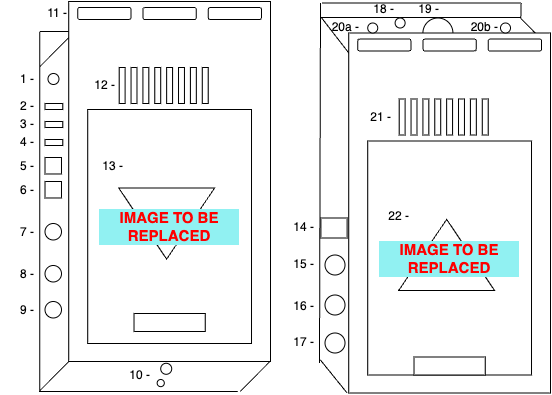
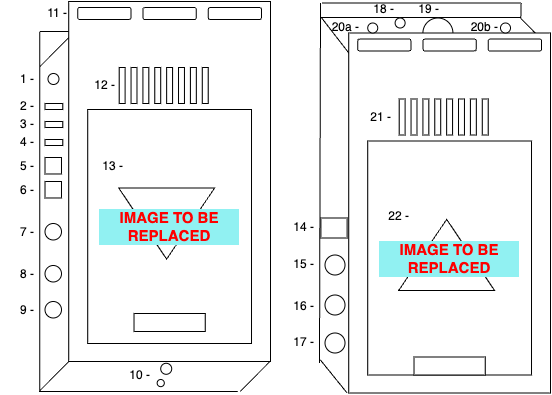
| 1 - Stereo Audio out | 2 - HDMI Out 1 | 3 - HDMI Out 2 | 4 - HDMI In | 5 - Ethernet 1 |
| 6 - Ethernet 2 | 7 - SDI IN | 8 - SDI Out | 9 - Reference In | 10 - 1/4'' and 3/8'' threads |
| 11 - Cable Tie Slots | 12 - Cooling Vents | 13 - V Mount Plate | 14 - OLED Display | 15 - Record Button |
| 16 - Identify Button | 17 - User Button | 18 - Tally TRRS Jack | 19 - Power Button | 20 - Antenna SMAs |
| 21 - Cooling Vents | 22 - V Mount Plate | **TBI - DC Barrel Jack** |